Tutorials
How to properly create, verify and complete an account at myProto platform.
This a simple guide that will help you with the processes of account creation, identification and all that is needed to properly get started with myProto.
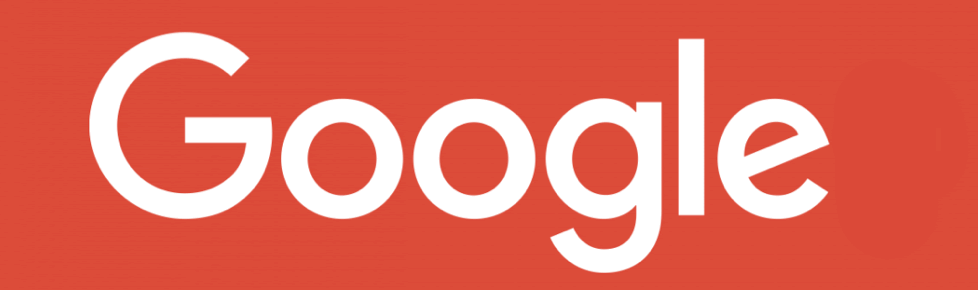
If you are logged in already in your gmail account, you will automatically sign-up at myProto and direct to myProto homepage. In case you would like to use another account, then simply log-out from your gmail account before advancing.
When your account has been created, you will receive an email from myProto in order to setup your password for myProto. If you ignore the email, do not worry you can eventually log-in with the Google+ credentials.
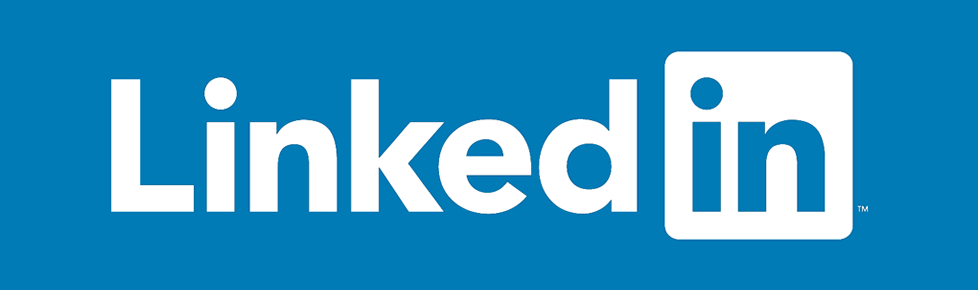
When the process is completed, you will be automatically re-directed and logged-in to myProto. You will also receive an email from myProto in order to setup your password for myProto. If you ignore the email, do not worry you can eventually log-in with the Google+ credentials.
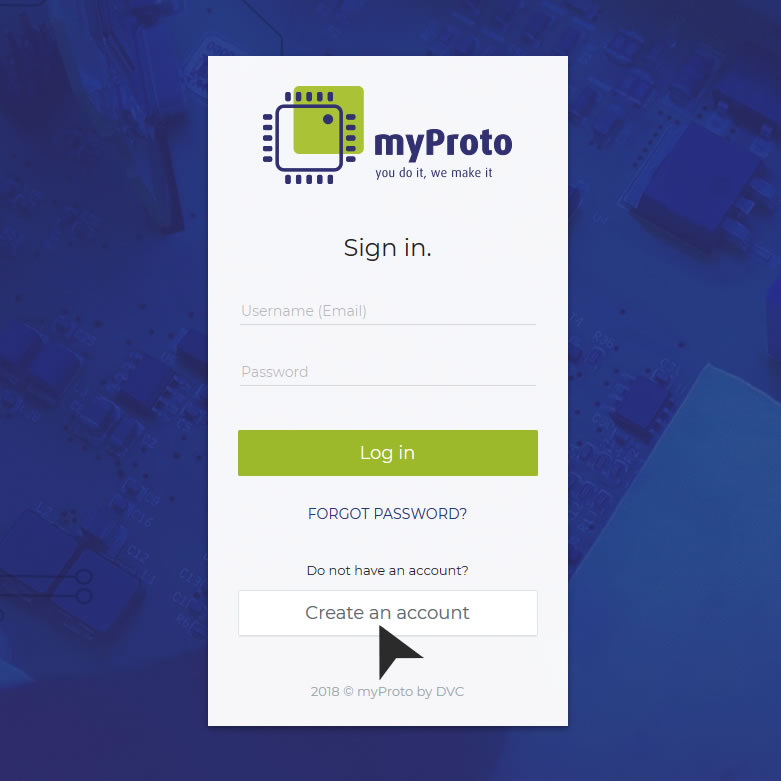
Once the confirmation process has been completed, you will log in your newly created account. Please, direct to your profile to fill in all required information, by directing to “My Account” button that is in the top right corner, and selecting “My Profile” option. It is highly recommended to save your changes before navigating between the tabs.
Füllen Sie das Formular aus und wir kontaktieren Sie innerhalb der nächsten 24 Stunden.
Mitglied von




10% Preisnachlass bei Ihrer ersten Bestellung
Entdecken Sie myProto – der online PCB Bestückungsservice! Melden Sie sich nun an, erstellen Ihr Projekt und erfahren Sie unsere Geschwindigkeit, Qualität und Benutzerfreundlichkeit.
Nutzen Sie den code
für 10% Preisnachlass bei Ihrer ersten Bestellung…Kommen Sie auf den myProto Geschmack!