Help
You must be logged to see this page.
Displayed when adding a “Testimonials” section in your page/post content.
Like other special content, click on the Testimonial menu (see dark grey bar on the left)

There you can
Click on the Add button under the Testimonial menu.
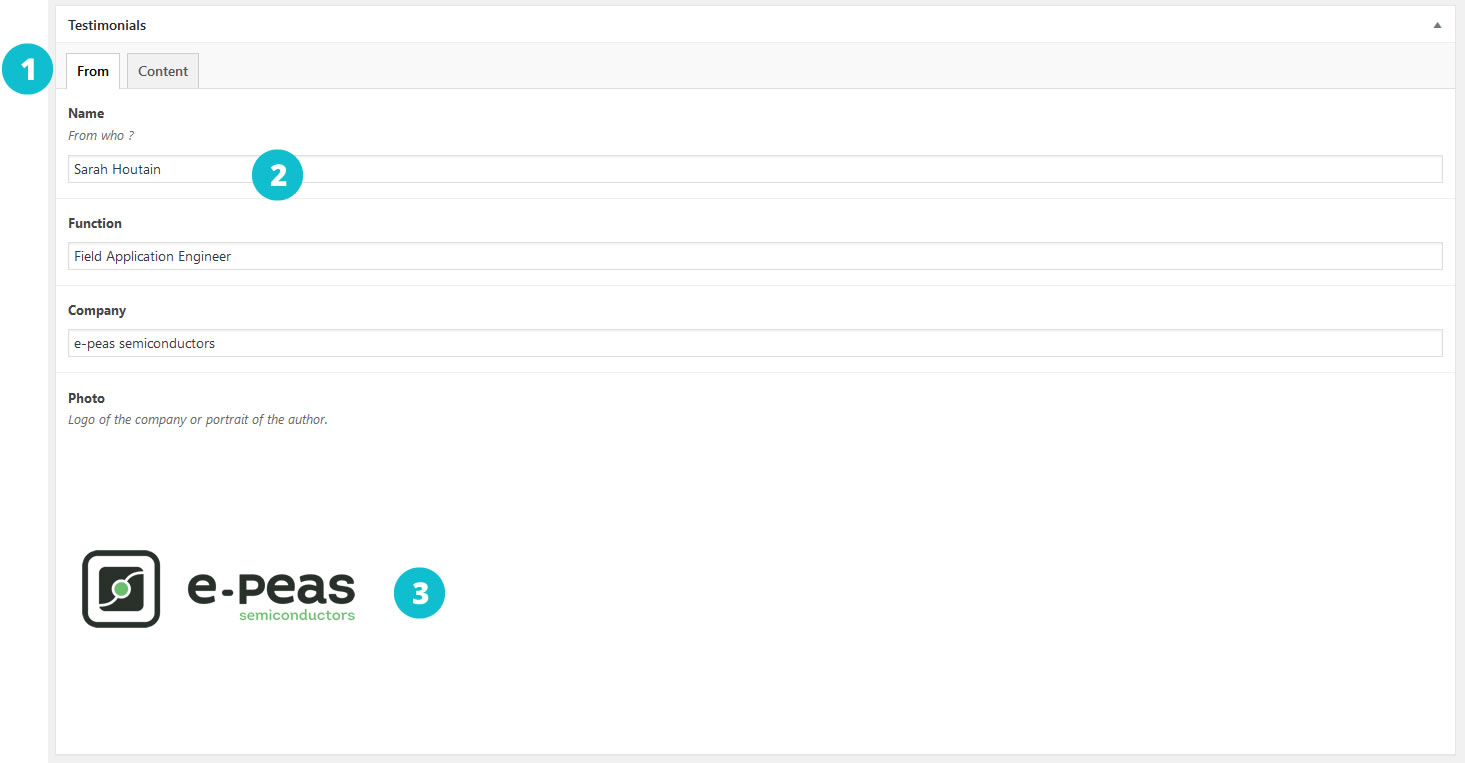

The result in frontend :
Should I write a long text for every testimonial?
No. You can write only one sentence in the short text field. That’s the most important.
What if I didn’t have any image to insert?
A default image will take place. But are sure you can’t find the company logo on Google images? Or the portrait of the author on the social media (Facebook, LinkedIn, etc.).
Can I have testimonials on other page?
Yes. Simply add a “testimonial” section in your page content.
Can I set the number of testimonial visible in the slider?
No. By default the slider will fit the number of testimonial according to the size of the screen. On desktop, there’s two testimonials visible. On tablet and phone, only one.
Member of




🔧 Platform upgrade in progress – Stay connected!
We are currently upgrading the myProto platform to serve you even better. In the meantime, feel free to email us your project files (BOM, Gerber, Centroid, Lead Time & quantities) directly at 👉 quotation@myproto.eu.
We’ll be delighted to provide you with a quote as quickly as possible!
You can of course still use the current version of the platform if you prefer.